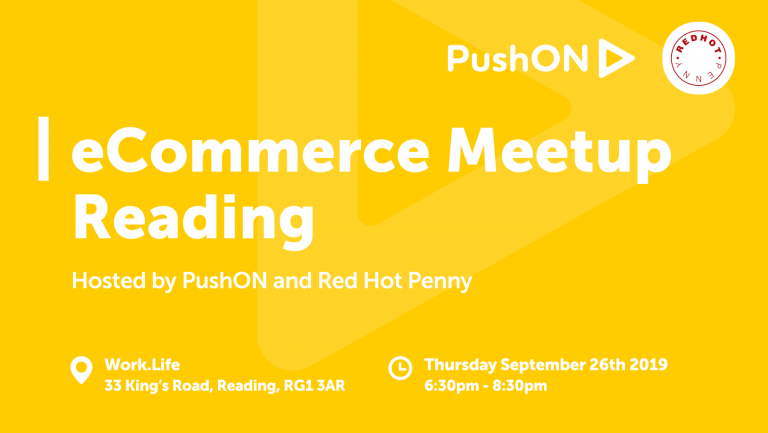Hello again, and welcome to the second edition of Ashley’s AI Corner. Each month, I’ll offer you a small glimpse into the weird and wonderful experiments I’ve been conducting with the help of Microsoft’s Generative AI, Copilot.
Since we’ve hit Spring, I thought it would be good to run through some content Spring cleaning by walking you through how to conduct a content refresh using AI. I’ll include a step-by-step process, from the initial prompting to using Copilot in Word to create a first draft of the refreshed content.
I should throw in a caveat here: AI isn’t always the answer regarding content. Yes, it can be used to write something quickly, saving you countless hours. However, you should always review what it has created to ensure it isn’t Hallucinating*. That’s why I review the information the AI provides with every outline and brief to ensure accuracy.
*Hallucinating: a response by AI which contains false or misleading information presented as fact.
What do you need?
Before we dive into the content refresh, I recommend conducting a content audit first and foremost. This will help you understand how well your content is performing on your site and make it easier to identify key opportunity areas. You can begin once you’ve highlighted the areas that need a refresh.
The Process
Step 1 – Starting Your Prompt
When looking to prompt AI we want to be as specific as possible, especially regarding content. The more information we provide to the AI, the better the answer.
With the prompt, we want it to task the Copilot (or any AI tool) to review our existing content and identify any areas that might be missing. The prompt would look something like this:
With this prompt, I’m asking Copilot to do a few things. First, I want Copilot to review our current content accessible from the URL provided. Copilot will then identify the areas that need improving while comparing the content to pieces ranking in the top 3 for the term ‘Magento vs. Shopify’, providing us additional information to build on.
Here is what Copilot produced:
As you can see, Copilot has highlighted the main topics that we should focus on when we go to refresh the content. For example, we should cover Ease of Use, Pricing, and the different Apps & Themes available for Magento and Shopify. The image doesn’t show the other areas including SEO and Support.
Step 2 – Generating a Content Outline
Once we’ve reviewed Copilot’s recommendations, we can ask the AI to create a content outline to help us understand how the content could look once it has been written.
To do this, we can use the following prompt within the same conversation:
As you can see, I’m asking Copilot to produce two different outlines so we can choose the best one that suits our needs. We also told Copilot that we’d be publishing in 2024, so it knows it must include the most up-to-date information it has access to and the target keyword we’ll be targeting is ‘Magento vs Shopify’.
Here’s what Copilot produced based on the above prompt:
So, you have your content outline; what’s next? Since we’re using Copilot to create a first draft, we’ll need to create a content brief that can be uploaded to Copilot in Word. Don’t worry, though; if you are using an internal or external team, you can still use the content brief that has been generated; you’ll need to include any additional information that will follow any pre-determined guidelines.
Step 3 – Creating a Content Brief
Everyone writes their content briefs differently, so if you send a specific layout to your internal or external team, feel free to tweak the prompt to suit your needs. The prompt I will show you covers the main areas you would typically include in a basic content brief. Once it’s generated, you can go in and change it to suit you; that’s the beauty of AI.
Here’s the prompt that I use:
The prompt asks Copilot to do a few things: 1. Generate a brief based on the second alternative it created above, 2. Include instructions on how to develop an optimised article following best practices; 3. We want it to rank for the term ‘Magento vs. Shopify’.
Copilot will then review the second alternative and provide a breakdown of the information we need to write the content. Here’s the response:
Now, that’s a pretty good brief if I say so myself. It provides an overview for the writer and both primary and secondary keywords that Copilot believes we should target. It then breaks down each section in a bullet-pointed format, providing Headings & Sub-Headings that can be used.
Once we’ve reviewed the brief and are happy with what’s been produced, we can use Copilot in Word to create a first draft.
Step 4 – Save the Content Brief as a Word Document
Due to the ability to upload documents to Copilot for reference (The limit is 3), I recommend copying and pasting the outline into a Word Document, which can then be uploaded to Sharepoint and accessed by Copilot.
Step 5 – Prompt Copilot in Word to Write Your First Draft
Create a new Word document and open the Copilot prompt window (either by clicking the Copilot button in the toolbar or hitting Alt + i). Once the window is open, post the following prompt:
“Using the attached brief, write a 2,500-word article on Magento vs. Shopify for readers looking for the best eCommerce platform for their online store. Make the content engaging and easy to read. [Insert Brief]”
To insert the brief, click ‘Reference your content’ and search for the brief document. As a helpful tip, you must save the brief to your Sharepoint so Copilot can access it. Once you have added it, hit generate, and this is what Copilot could produce:
Step 6 – Review the 1st Draft
Once the content has been written, review it and highlight any areas that might need tweaking. If you aren’t happy with the writing style of Copilot, you can add additional requests to your prompt, for example, “Write the content clearly and concisely”. Play with your prompts and find the right combination that works for you.
Final Thoughts
I’m a big advocate for using AI to generate content ideas and drafts, but I’m still not comfortable with using AI to write my content entirely. That’s why I’d read what Copilot has created and note down any areas that are interesting or feel like they should be included in the final draft.
The main reason why I’m covering this topic is that AI can be used to save you countless hours. Instead of the content refresh taking 1-2 days, it can take you just a few hours to go from the review stage to producing a first draft that requires some input to reflect the tone of voice you’re targeting.
That’s the end of this month’s AI Corner; I hope you enjoyed it, and it’s helped highlight how AI can be implemented into your workflow.
Until next time,
Ashley
Ashley is one of our Senior SEO Specialists, who joined us in October 2023 and has worked with clients like Silver Cross, Hardsoft, and Brandon Hire Station. Find Ashley on LinkedIn.